SOS Only on iPhone How to Fix: Complate Guide!
So you looked at your iPhone and saw “SOS Only” where your signal bars should be? Yeah, that’s annoying. It basically means your phone can only make emergency calls, and you have no normal service at all.
The quick fix? It usually means your SIM isn’t working right, your iPhone can’t connect to your network, or there’s a setting messed up. Don’t panic, though, I’ve got you. Let’s go through all the ways to fix it step by step.
What Does “SOS Only” Actually Mean?
Okay, before we jump into the fixes, let’s talk about what this SOS Only thing means.
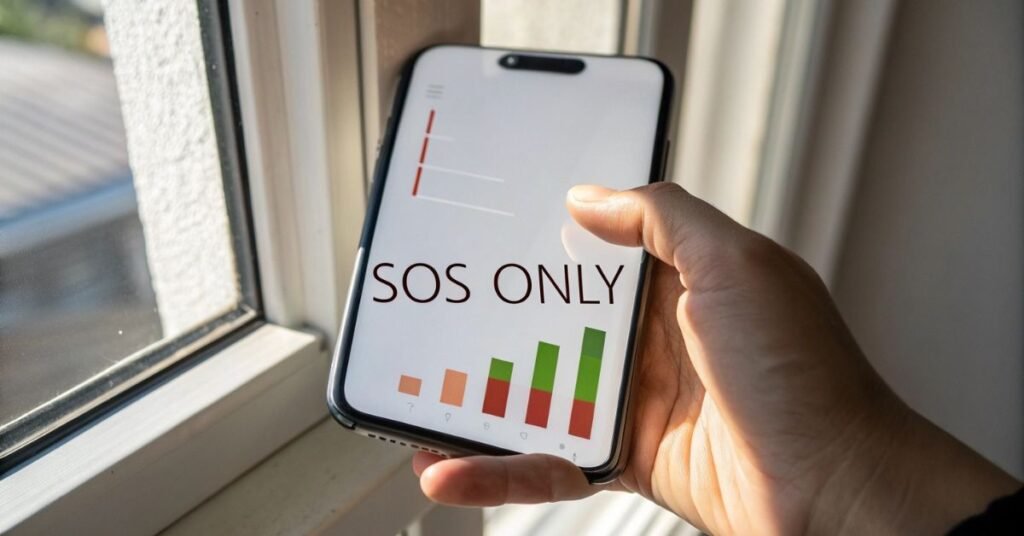
- “SOS Only” pops up when your iPhone can’t connect to your mobile network, but it can still call emergency numbers like 911.
- You might see this if you’re in a bad signal area, your SIM card is acting up, or your phone settings are off.
- It usually has nothing to do with Wi-Fi. You can still use the internet if you’re on Wi-Fi, but no regular calls or texts.
So yeah, your phone isn’t totally dead, but it’s not doing the stuff you want it to do. Let’s fix that.
1. Check Your Network Area First
This might sound basic, but sometimes it really is just bad signal.
- Try moving around to a different area, like closer to a window, or just outside.
- If you’re in a basement or in the middle of nowhere, the signal might be trash.
- Also, ask someone nearby if they’re having the same issue. If they are, it might be your carrier having a network outage.
If that’s the case, there’s nothing wrong with your phone, just gotta wait it out.
2. Toggle Airplane Mode On and Off
This is the classic fix that works more than you’d think.
- Swipe down to open Control Center and tap the airplane icon.
- Wait like 10 seconds, then turn it off.
- This makes your phone reset its connection to the network, and it usually helps.
It’s quick, easy, and you don’t lose anything.
3. Restart Your iPhone
Yeah, the oldest trick in the book, but it still works.
- Just hold down the power button (and volume button on newer iPhones) until you see the slide to power off screen.
- Turn your phone off, wait a few seconds, then turn it back on.
- Sometimes, your phone just needs a little break to refresh everything.
After restarting, check if the signal comes back.
4. Check Your SIM Card
Your SIM card connects your iPhone to your mobile network. If it’s loose or damaged, “SOS Only” can show up.
- Use a SIM tool (or a paperclip) to eject your SIM card tray.
- Take out the SIM, wipe it gently, and pop it back in.
- Make sure it’s sitting properly in the tray.
If your iPhone says “No SIM” after this, your card might be broken, go to your carrier and ask for a new one.
5. Turn Cellular Data Off and On
Sometimes just resetting your data connection helps.
- Go to Settings > Cellular and toggle Cellular Data off.
- Wait a few seconds, then turn it back on.
- This tells your phone to re-check its connection to the network.
It might sound simple, but it can fix the problem fast.
6. Update Your iPhone’s Software
If you’re running old iOS software, it might mess with your phone’s signal.
- Go to Settings > General > Software Update.
- If there’s an update available, download and install it.
- Updates fix bugs and sometimes include carrier settings updates, which are super important for network stuff.
After the update, restart your iPhone just to be safe.
7. Reset Network Settings
This won’t delete your stuff, but it will reset Wi-Fi passwords, Bluetooth stuff, and network connections.
- Go to Settings > General > Transfer or Reset iPhone > Reset > Reset Network Settings.
- Type your passcode and confirm.
- Your phone will restart and all network settings will go back to default.
It’s a clean reset and often fixes weird network glitches like SOS Only.
8. Check Carrier Settings Update
Sometimes your carrier (like AT&T, T-Mobile, etc.) has small updates that help with connection.
- Go to Settings > General > About.
- Wait for a second, if there’s a Carrier Settings Update, a pop-up will appear.
- Tap Update if it shows up.
Even if nothing pops up, it’s good to check.
9. Check for Carrier Issues or Your Plan
If nothing’s working, maybe it’s not your phone, it could be your carrier account.
- Go to your carrier’s website or app and check if your account is active.
- Sometimes if your bill’s unpaid or there’s a problem with your plan, your service gets cut.
- You can also contact customer support and ask if there are any outages or issues in your area.
It’s super common, especially if you just switched carriers or changed your plan.
10. Contact Apple or Your Carrier
If none of the above fixes worked, something might be wrong with the phone itself.
- Contact Apple Support if you think it’s a hardware or software bug.
- Or go to your carrier’s store to get help with your SIM card or account.
- They can run tests or give you a replacement SIM if needed.
Don’t stress too much, most of the time, this issue isn’t serious and gets fixed fast.
Final Thoughts
Seeing “SOS Only” on your iPhone is annoying, but not the end of the world. It usually just means your phone’s having trouble talking to your mobile network. Most of the time, it’s a super easy fix, like a restart, SIM reset, or just moving to a better signal spot.
Try all the fixes in this guide, and one of them should work for you. If it doesn’t, your carrier or Apple can help get things sorted. Hope this helped you out! Let me know which trick worked for you, and no more SOS stress!
FAQs:
1. What does “SOS Only” mean on my iPhone?
“SOS Only” means your iPhone can’t connect to your carrier’s network for regular calls or texts, but it can still make emergency calls like 911. It usually happens due to poor signal, SIM card issues, or incorrect phone settings.
2. Why is my iPhone stuck on SOS Only even though I have service?
This can happen if your SIM card is not inserted properly, there’s a glitch in your phone settings, or a carrier update is missing. Try restarting your iPhone, toggling airplane mode, or checking your SIM card to fix it.
3. Can Wi-Fi still work when my iPhone says SOS Only?
Yes, Wi-Fi still works normally when your phone says “SOS Only.” You can browse the internet, use apps, and even make FaceTime or iMessage calls over Wi-Fi — but you won’t be able to make regular phone calls or send texts through your carrier.
4. How do I fix SOS Only on iPhone quickly?
Start with these quick steps:
- Toggle Airplane Mode on/off
- Restart your iPhone
- Reinsert your SIM card
- Turn Cellular Data off and on
- Check for iOS and carrier updates
These usually fix the problem fast.
5. When should I contact Apple or my carrier about SOS Only?
If you’ve tried all the basic fixes and your iPhone still shows SOS Only, it’s time to contact your carrier or Apple. It could be a SIM issue, account problem, or a hardware glitch that needs professional help.





