How to Fix Packet Loss – Make Your Internet Faster!
So, you’re dealing with packet loss and wondering how to fix it, right? Packet loss basically means some data sent over the internet is getting lost or dropped before it reaches its destination. It sucks because it can mess up your gaming, streaming, video calls, or just normal browsing.
But don’t stress! I’m gonna break down what packet loss is, why it happens, and how you can fix it step-by-step. By the end of this, you’ll be way better at handling this annoying problem.
What Is Packet Loss and Why Does It Matter?
First off, let’s understand packet loss. When you send or receive data online, it gets broken into small pieces called packets. These packets travel from your device through lots of different routes—like servers, routers, and cables—until they reach where they’re supposed to go. Packet loss happens when some of these packets don’t make it all the way through.
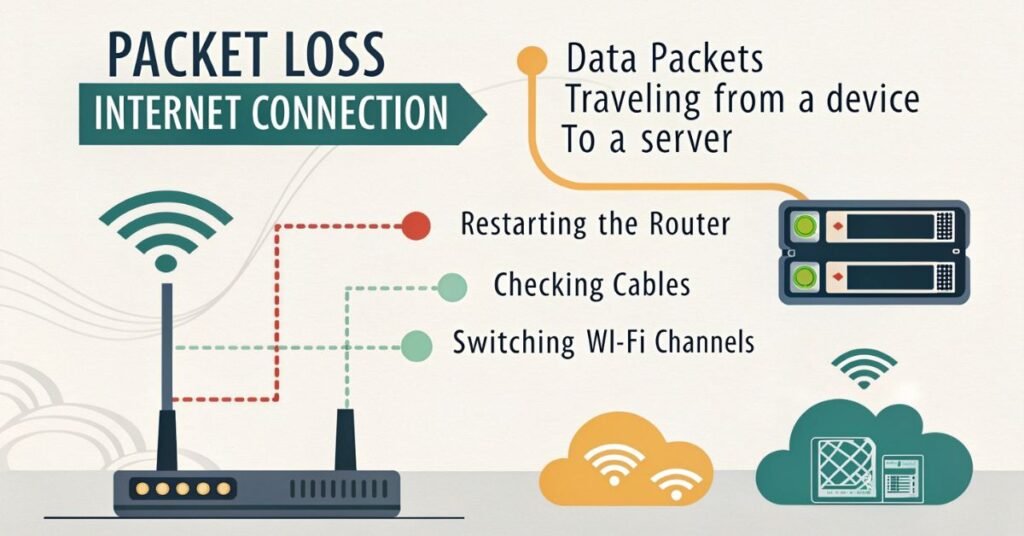
Why should you care? Well, when packets are lost, your internet slows down, video calls freeze, games lag, and videos buffer endlessly. It’s like having a conversation where some words just disappear. That’s why fixing packet loss is super important for a smooth online experience.
Common Causes of Packet Loss
Before fixing packet loss, you gotta know what’s causing it. Here are the usual suspects:
- Network Congestion: When too many devices are connected or using heavy data at the same time, networks get overloaded. Imagine a highway jammed with cars, that’s your internet traffic.
- Faulty Hardware: Old or broken routers, modems, or cables can drop packets. Sometimes, it’s just that your gear can’t handle the data properly.
- Wireless Interference: Wi-Fi signals can get interrupted by walls, other electronics, or even your neighbor’s Wi-Fi. This interference causes packets to get lost.
- Software Issues: Outdated drivers or firmware can mess with how your network hardware works.
- ISP Problems: Sometimes the problem isn’t on your end but with your Internet Service Provider’s network.
Step 1: Check Your Internet Connection
Start with the basics. Run a speed test to see if your internet is slower than usual. Websites like Speedtest.net can help. If your speed is way below what you pay for, that could explain packet loss.
Also, try plugging your device directly into your modem with an Ethernet cable. Wired connections usually have less packet loss than Wi-Fi because they’re more stable and don’t have interference. If the packet loss disappears with Ethernet, then the issue is probably with your Wi-Fi.
Step 2: Restart Your Router and Modem
This sounds super simple, but restarting your router and modem often fixes packet loss. Here’s why: routers and modems can get overwhelmed or stuck with temporary glitches. Turning them off for 30 seconds and turning them back on refreshes their memory and connection.
Remember, always unplug the power cables, wait half a minute, then plug them back in. Don’t just hit the restart button because sometimes a full power cycle works better.
Step 3: Update Firmware and Drivers
Outdated firmware or drivers on your router and computer can cause network issues including packet loss. Firmware is like the software inside your router, and it needs updates from time to time.
Check your router’s brand website or the app it came with for firmware updates. For your computer, go to Device Manager (on Windows) or System Preferences (on Mac) and update your network drivers.
Keeping everything updated makes your devices run smoother and fix bugs causing packet loss.
Step 4: Optimize Your Wi-Fi Network
If you’re using Wi-Fi and still getting packet loss, try these tips:
- Move closer to the router. Walls and furniture block signals.
- Change the Wi-Fi channel on your router settings. Sometimes other nearby networks cause interference, and switching channels can help.
- Use the 5 GHz band if your router supports it. It’s faster and less crowded than 2.4 GHz, though it doesn’t go as far.
- Limit the number of devices connected to your Wi-Fi. Too many devices slow everything down.
- Avoid using Wi-Fi extenders or repeaters that are low quality because they can cause more packet loss.
Step 5: Check Your Cables and Hardware
Sometimes the problem is as simple as a broken cable. Inspect all your Ethernet cables and make sure they aren’t damaged or old. Replace any worn-out cables with new ones.
Also, check your router and modem for overheating or damage. If your equipment is super old, consider upgrading it. Newer models have better tech to handle data more efficiently and reduce packet loss.
Step 6: Use Quality of Service (QoS) Settings
Some routers come with Quality of Service (QoS) settings, which let you prioritize certain types of traffic. For example, you can tell your router to give gaming or video calls priority over other things like downloads.
Enabling QoS can reduce packet loss on important tasks by making sure your bandwidth is used smartly. Look for QoS options in your router’s admin panel and configure it to prioritize your devices or applications.
Step 7: Contact Your Internet Service Provider (ISP)
If you’ve tried everything and still get packet loss, the problem might be on your ISP’s end. Sometimes their network has issues, or your area might be overloaded.
Contact your ISP’s support and explain the packet loss. They can run tests on their side, replace faulty equipment, or upgrade your connection if needed.
Step 8: Use a VPN (Optional)
A VPN (Virtual Private Network) can sometimes help reduce packet loss by routing your data through a more stable network path. This isn’t guaranteed to work and can sometimes make things worse, but if your ISP’s route is bad, a VPN might help.
Try different VPN servers to see if your connection improves. Just remember, VPNs can slow down your speed, so use this as a last resort.
Final Thoughts: Stay Patient and Persistent
Fixing packet loss can take a bit of trial and error because it depends on many things like your setup, location, and ISP. But following these steps usually solves most problems.
Remember to keep your network gear updated, use wired connections when possible, and don’t hesitate to get help from your ISP. Once packet loss is fixed, your games, streams, and calls will feel way smoother, and you’ll wonder why you didn’t fix it sooner.
FAQs:
What causes packet loss in my internet connection?
Packet loss usually happens because of network congestion, faulty hardware like routers or cables, Wi-Fi interference, outdated firmware or drivers, and sometimes issues with your Internet Service Provider (ISP). Understanding the cause helps you fix it faster.
How can I check if I have packet loss?
You can check for packet loss by running a ping test or using network diagnostic tools. On Windows, open Command Prompt and type ping google.com -n 50 and look for packet loss percentages. Also, online speed tests sometimes show packet loss stats.
Does Wi-Fi cause more packet loss than Ethernet?
Yes, Wi-Fi is more prone to packet loss because wireless signals can be interrupted by walls, other electronics, or distance from the router. Ethernet cables provide a more stable and reliable connection, which reduces packet loss.
Can restarting my router fix packet loss?
Absolutely! Restarting your router and modem can clear temporary glitches and overloads that cause packet loss. It’s often the easiest first step before trying anything else.
How do I fix packet loss on Wi-Fi?
To fix Wi-Fi packet loss, try moving closer to your router, switching Wi-Fi channels to avoid interference, updating router firmware, reducing connected devices, and using the 5 GHz band instead of 2.4 GHz when possible.
What is Quality of Service (QoS) and can it reduce packet loss?
QoS is a router feature that prioritizes important traffic like gaming or video calls over less critical data. Setting up QoS can reduce packet loss on key activities by managing bandwidth more effectively.
Can my Internet Service Provider fix packet loss?
Yes, sometimes packet loss is caused by issues with your ISP’s network. Contacting your ISP can help identify problems on their end. They might replace equipment, run tests, or upgrade your connection to fix packet loss.





